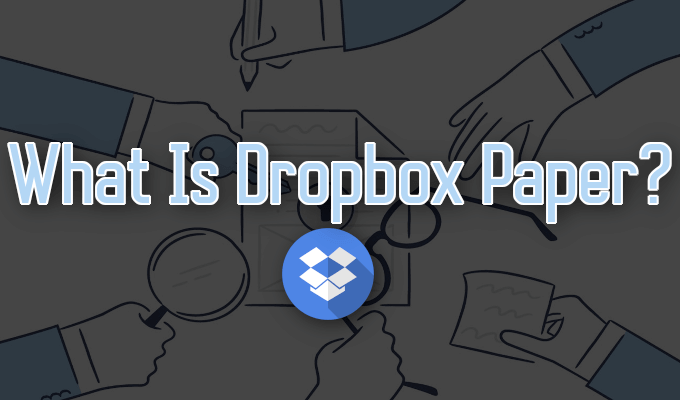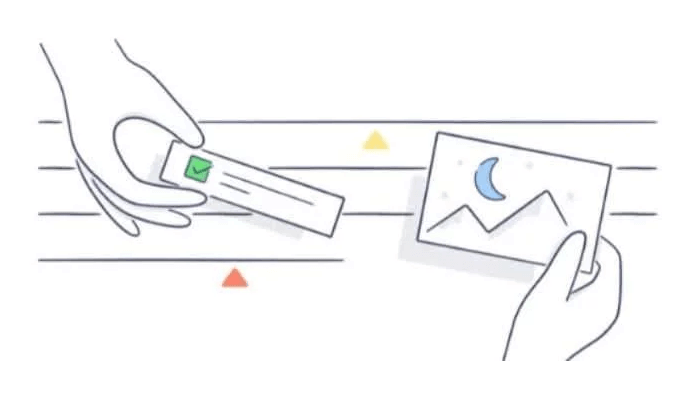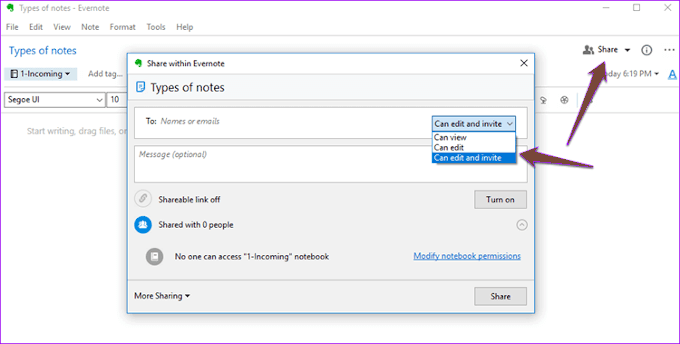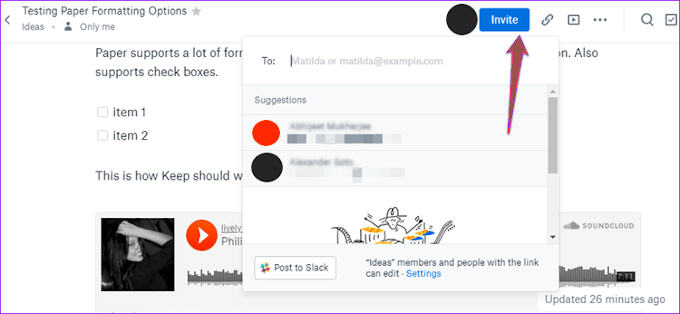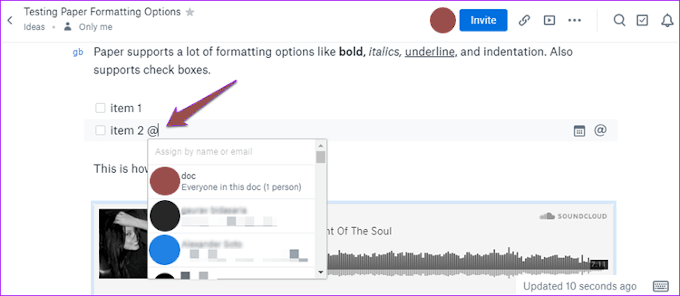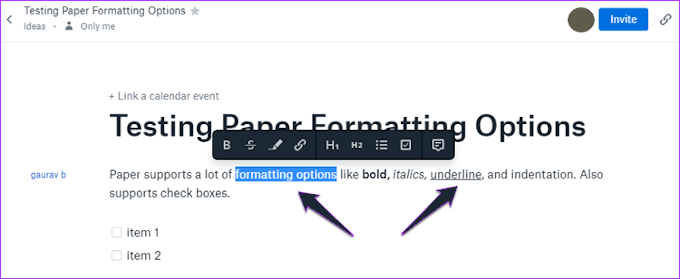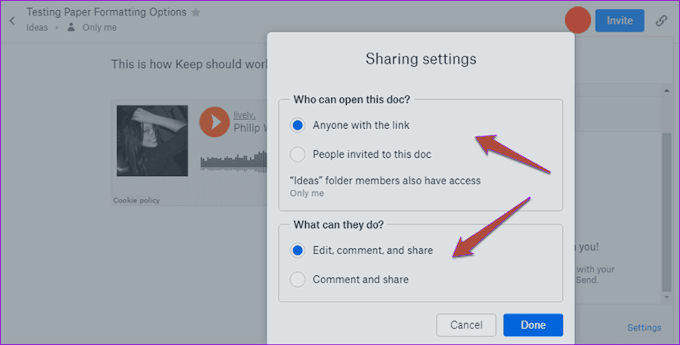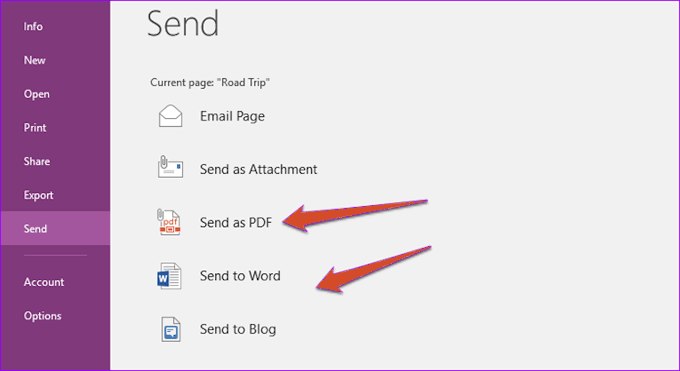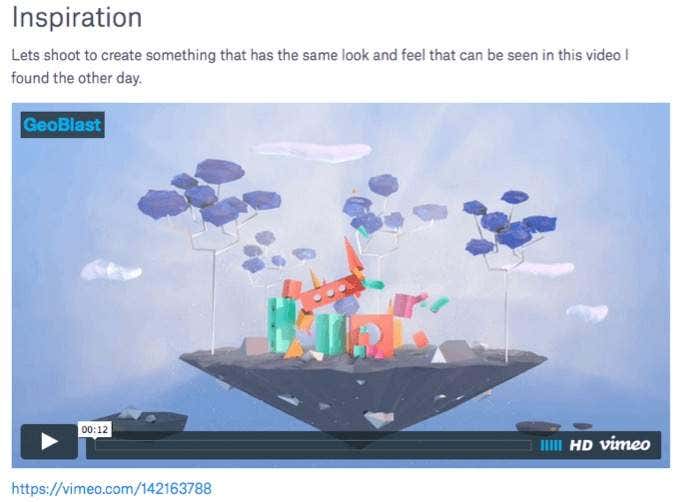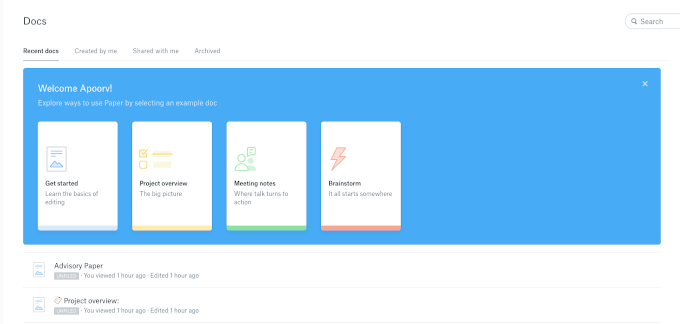It’s been a long and winding road during a short period of time for Dropbox Paper. What is Dropbox Paper and has it held up to the competition or crashed and burned under the weight of its own hype?
What Is Dropbox Paper?
Dropbox Paper is a collaborative editing service with drag and drop features. It’s incredibly flexible, allowing teams of all sizes to come together to create, review, revise, manage, and organize creative ideas. Think of it as a giant, virtual whiteboard that all members of a team can interact with simultaneously. It has been praised for its collaborative functionality, including task assignments, comments, and revision history as well as its support for rich media integration. Where the product seems to falter is in its lack of formatting options and editing features. Paper has recently been integrated into Dropbox itself, no longer considering it to be a standalone service. This means you’ll need a Dropbox account to use Paper. However, anyone who is currently using Paper will retain all documents created, only now they will appear in Dropbox in a .paper format.
Dropbox Paper Versus Competitors
Versus Google Docs “When you come for the king, you had better not miss”. This phrase seems all too relevant when stacking up Dropbox Paper to Google Docs. In this comparison, Paper should have spent more time at the shooting range. In all fairness, a direct comparison shouldn’t really be a discussion. Aside from collaboration efforts, they’re not even similar in most respects. Google Docs is a style and editing tool for word documents, whereas Paper represents something closer to collaborative note-taking software. If anything, Dropbox Paper seems to imitate Evernote and Microsoft’s OneNote far more than anything you’d find on Google Drive. Versus Evernote Evernote is and was always meant to be a note-taking tool. You brainstorm an idea and Evernote provides a place for you to jot it down and save it for later. You can then categorize these notes with tags for organizational purposes. Dropbox does things a little different. Saved documents are filed under folders. This is one of the similarities it has with the Google Docs and Microsoft. This system allows you to create as many folders within folders as you’d like. Quite a step up from Evernote’s limited depth. Both options provide basic text formatting (bold, italics, bullet points, etc.) Where Evernote earns some points is the ability to support image editing through Skitch. Paper also requires a third-party editing service but does not directly support any which means you’re on your own with the search choices. Both services have similar ways to share. Paper uses an Invite button whereas Evernote has a Share button. Both allow for permission control over who can edit and view. When it comes to collaboration, Paper shines brightest. It allows you to draw the attention of a particular note through an @mention. You can then create to-do lists and assign individual tasks to the varying members of your team. Both options are great but Evernote never had collaboration in mind during its creation. Though they share common ground for teams, Paper stands tall as the winner in this regard. Versus Microsoft OneNote OneNote lets you create notebooks. Inside each notebook, you’ve got sections to create text, audio, and image notes. You can also use tags to organize similar notes across all notebooks. Paper, as has been stated, uses a folder system. OneNote crushes Paper in the formatting department, utilizing a ribbon-style interface not unlike Google Docs. With Paper, all you’ll get is the minimalistic pop-up with limited options. This is said to keep the UI uncluttered and more approachable, but it could do with a few more options. Paper’s sharing capabilities win out over OneNote, but only slightly. OneNote uses a similar format to share a document but lacks advanced options like permissions. This means anyone who gets their hands on your link can edit your document with impunity. It’s best to leave the document open to only a few email addresses to avoid this sort of thing. OneNote comes with plenty of unusual features not commonly seen in a note taking app. It can perform simple mathematical equations, comes with a built-in thesaurus and language translation tool, and allows you to convert and send notes in both PDF and Word formats. It also comes with advanced OCR functionality for turning scanned images into notes. Paper does not have these things. However, Paper is still better for collaboration needs. For a digital notebook that has a deep integration with Microsoft Office Suite, OneNote is your definitive option.
Who Is Dropbox Paper For?
Creators, collaborators, and presenters can all benefit from Dropbox Paper, albeit in small doses. It appears as an endless sheet of white paper and provides a large workspace for brainstorming and embedding varying forms of rich media including Trello, YouTube, Spotify, and Vimeo. You’ll not only be able to add media but also make it interactive as well. This means you can use Dropbox Paper to create lesson plans for students or video and audio presentations for employees, and share a copy with every participant. One of the cooler features of Paper that it has over its competitors is the checklist block. This feature allows you to create tasks, assign them to contributors, set a due date, and check them off as completed. It can be a slightly wonky feature as the tasks only appear for those they have been assigned to even though everyone is able to see the due date. You can add Trello cards to Paper that will update in the document as they are updated on Trello. Any organization currently using this service may find this more beneficial to that of the checklist block. All in all, Dropbox Paper is a decent alternative to most note taking services but still has a ways to go when competing with the likes of Google.