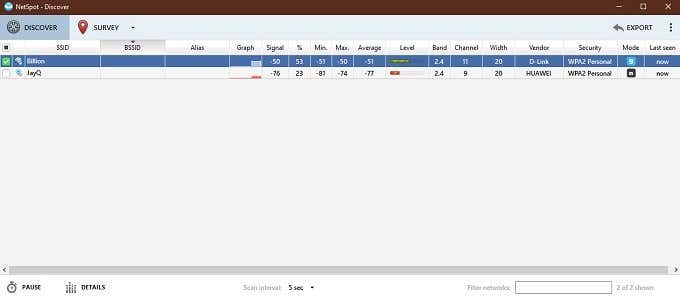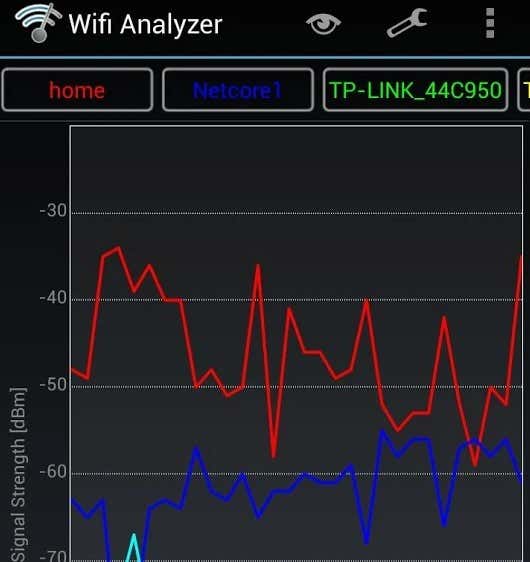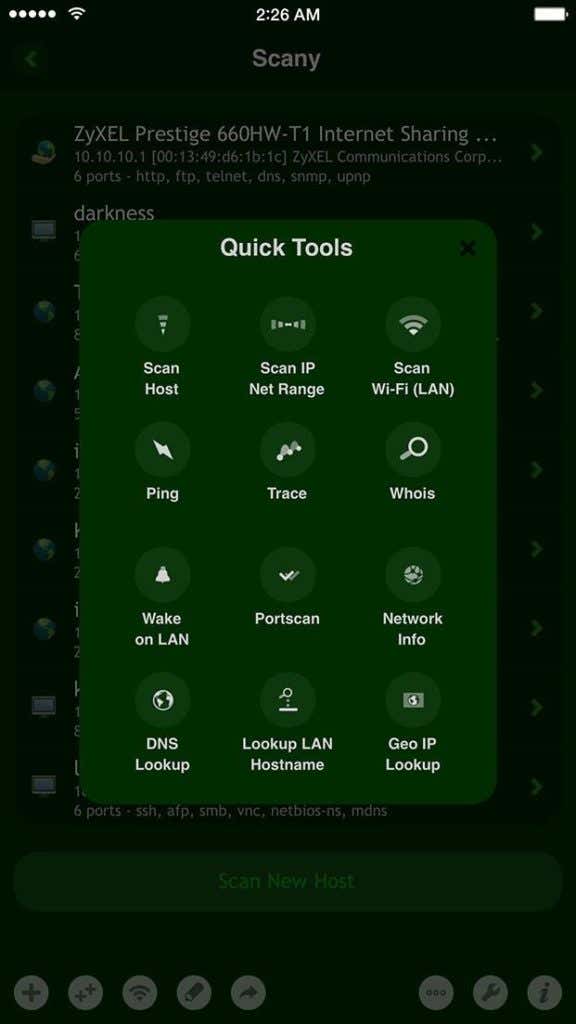In general, these apps will show you which networks are available around you. You can see how many networks there are, how strong the signals are and which channels each network is using. That’s just for starters, and each app may have its own unique additional features related to WiFi. So which are the best WiFi analyzer apps for each of the most popular platforms? We haven’t simply chosen the most complex or feature complete options, but ones that offer a good mix of functionality and usability. What’s particularly important is that you can do the most common tasks an analyzer is needed for quickly and easily.
Best WiFi Analyzer (Windows and macOS): NetSpot Free Edition
NetSpot is a widely-used and well regarded WiFi tool that allows the professionals to get a detailed picture of the WiFi networks around them. It can even be overlaid onto your office plan to see how the building layout affects WiFi performance. However, if you just want a great WiFi scanner and analyzer on your Windows machine there’s no reason to avoid Netspot. In fact, the developers have gone out of their way to create a simple and useful tool for everyone on the form of the Free Edition of the software. Yes, this is even more barebones than the $50 “home” license, but it has the essentials that most people actually want. If you have a complex home network or are an actual network engineer, you should be buying the more professional versions anyway. Start the app up in its default “Discover” mode and you’ll have all the information you need about local WiFi networks to fine tune your channels and signal strength placement. Best of all, the app is also available for macOS!
Best WiFi Analyzer For Android: WiFi Analyzer (Free)
Here’s the thing about WiFi analyzers on desktop operating systems – they are pretty much obsolete now. Why? Simply because we all have powerful computers in our pockets in the form of smartphones. Even if you want to use your laptop or desktop to connect to the WiFi, your smartphone is a far more convenient way to do it. Especially if you quickly want to find a physical spot where the signal strength is just right. On Android, the top choice is without any doubt the WiFi Analyzer by farproc. It’s got an amazing live graph that makes you feel like a Starfleet officer holding a tricorder and can quickly help you suss out the lay of the WiFi land around you. Whip it out at home or at a cafe and stop faffing around with less user-friendly solution. There are no in-app purchases that we could find, but there are small unobtrusive banner ads at the bottom of the window. Well worth it, we assure you.
Best WiFi Analyzer for iOS: Scany ($5.99)
Before 2010, you would have found the farproc WiFi Analyzer application on the iOS App Store. However, Apple is notoriously cagey about any applications that can also be used for illegal purposes. So, just as there are no Torrent apps on iOS, you won’t find WiFi scanners that can be used for “wardriving” on the platform either. However, Apple didn’t ban this category of tool as a whole. While the details are a little vague, it seems they took issue more with the specific low-level ways apps like WiFi Analyzer work under the hood than simply the idea that you might want to see available networks, channels and signal strengths. Scany seems to be the only viable choice that’s made it through Apple’s policy checks. The downside to this is that you will have to pay a few bucks to own the app, but once that’s done you’ll have a robust network tool that can do way more than simply scan local WiFi networks. Even better, its visual design will make you look like a TV hacker or an extra from The Matrix.
Making the Best of Your WiFi Analyzer
Once you have the WiFi analyzer of your choice, the two most useful ways to use it is pretty straightforward. At home, you can walk from one spot to the next and make a note of how your router’s signal strength changes. This can help you make a decision on whether to use a WiFi extender or perhaps change the location of your router. If you are worried about channel congestion, you can use your analyzer to check which channels have no other hotspots (or the fewest) using it. Then manually set your router to use a different one. If you need more detailed tips on optimizing your WiFi signal strength, be sure to go have a look at our WiFi signal boosting guide. No go forth and never be cursed by dead spots and weak WiFi performance again!