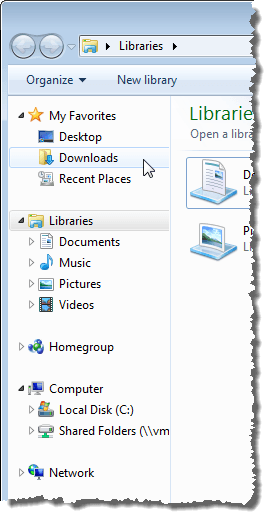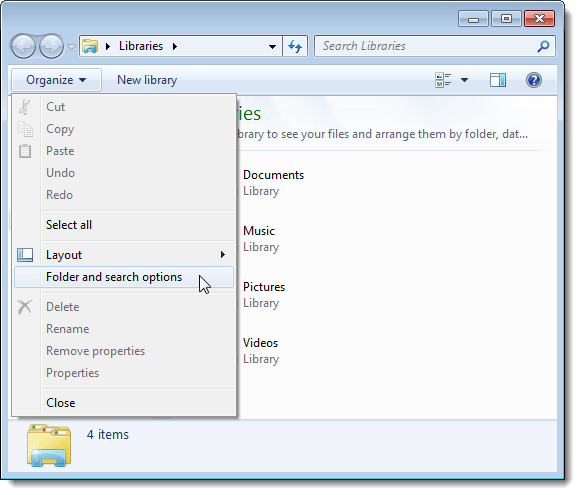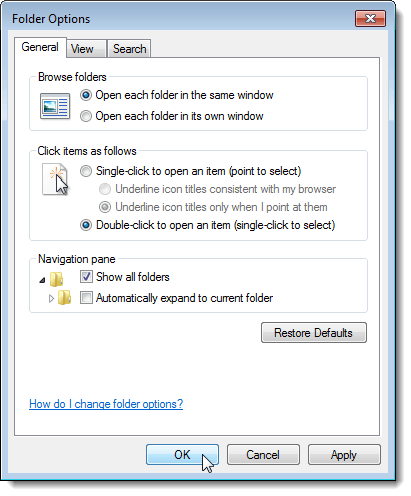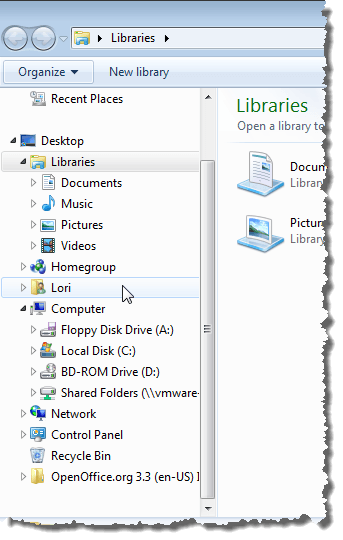In Windows Vista and XP, the tree view in Windows Explorer displayed the Desktop and provided easy access to your personal folders, public folders, and My Computer, which displayed all disk drives, such as floppy drive and CD drive, whether there was media in the drives or not. However, in Windows 7, some items are no longer easily accessible in the new Navigation pane. The Control Panel, the Recycle Bin, and your personal user folder (%SystemDrive%\Users<user name>) are hidden by default. These items can be revealed using a simple trick that reverts the Navigation pane back to the classic tree style. To restore the classic navigation tree, open Windows Explorer, click Organize, and select Folder and search options from the drop-down menu.
On the General tab on the Folder Options dialog box, select the Show all folders check box in the Navigation pane box so there is a check mark in the box. If you want to expand the tree automatically to show the current folder, select the Automatically expand to current folder check box.
Now, the Desktop group displays, showing all the Libraries, your user folder, Computer with all drives (even currently unused) showing, Network, Control Panel, and Recycle Bin.
Notice that the Libraries group still displays at the top of the Navigation pane, however it’s less prominent. You can remove Libraries from the navigation pane altogether using a registry hack, but it’s a bit complicated and could cause stability issues with Windows, so I don’t recommend you try it. Enjoy!