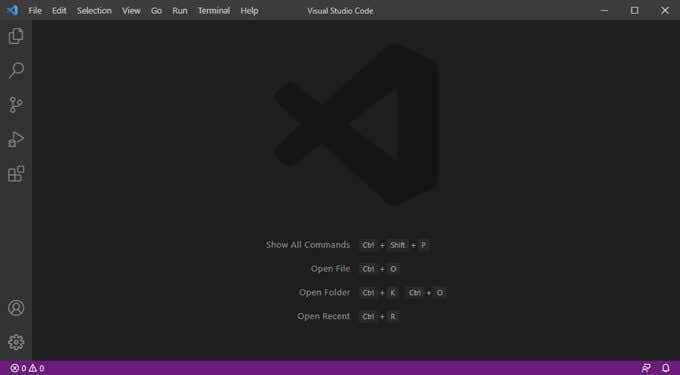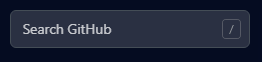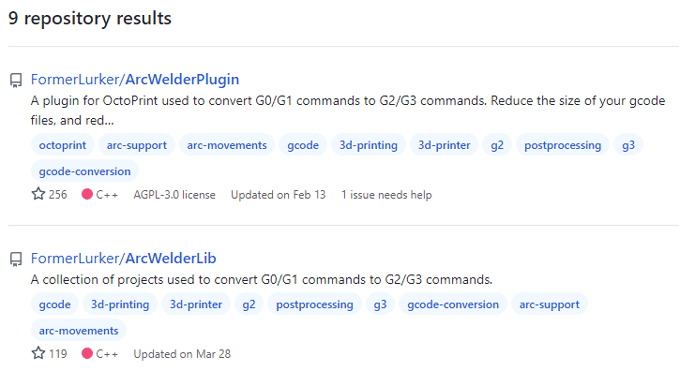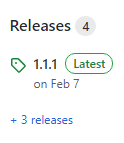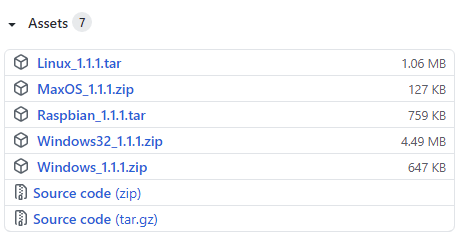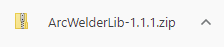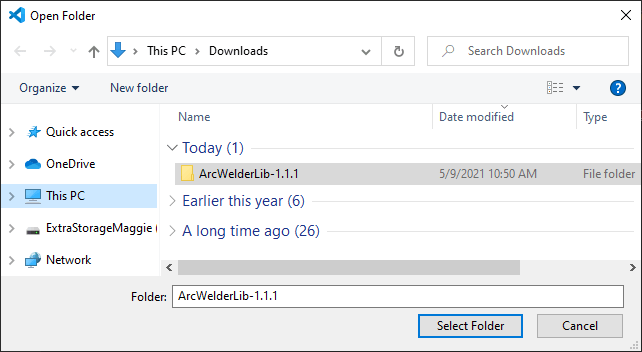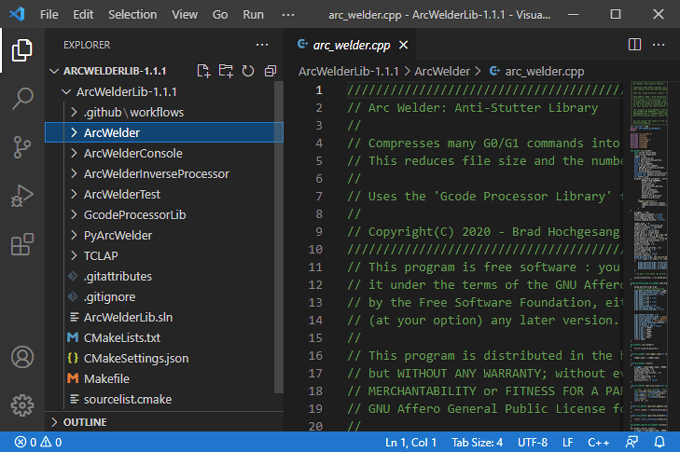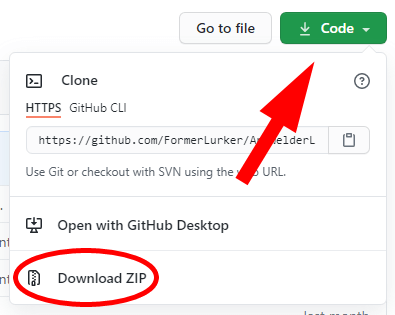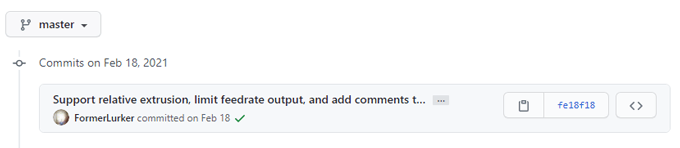GitHub makes it easy to download and view an app’s source code. This guide will show you how to directly download files from GitHub’s website so you can view a project’s code yourself.
Install a Code Viewer
Before you download any code, you’ll need to install a program capable of viewing that code. Visual Studio Code is a free, open source, and streamlined code editor that allows users to view and debug code and run tasks. Download and install Visual Studio Code by following the installation wizard. Then you’ll be ready to view files and code that you can download from GitHub. There are many different code editors. If a project was created with a different IDE (integrated development environment), then Visual Studio might not be ideal for editing that code. Having said that, Visual Studio Code will allow you to edit the code of most of the projects on GitHub, and it will always work if all you want to do is view the code.
Downloading the Most Recent Release of a Project on GitHub
Let’s say you’re a programmer who wants to download the project files for an open-source piece of software. On GitHub, project files are posted in repositories, and each project has a repository home page. You don’t need to have a user account on GitHub to view or download files. Follow these steps to download the most recent release of the project you’re interested in. The steps above walk you through how to view the files from the most recent release of a project on GitHub. But what if you want to view files from a specific branch of the project?
Downloading From a Specific Branch
In GitHub, a repository can have multiple branches. Every branch has a unique name, and consists of a set of code changes. It’s a copy of a particular part of the code at a particular point in time where you can make changes without destroying the original. Code changes are made inside branches and then, if requested and approved, can be merged back into the main working version of the project called the master branch. Let’s imagine that you want to download and view files from a specific branch of a project on GitHub. To do so, follow these steps: By following the steps above, you can view the code from a specific branch of a project on GitHub. Next, we’ll discuss how to drill down even farther and download files from a specific commit.
Downloading From a Specific Commit
Every time a code change is applied to a repository, it is added via a commit. The commit contains all of the changes since the last code update. You may want to download from a specific commit if you’re trying to debug issues that were caused by a recent code change.
There’s So Much More to GitHub
Downloading and viewing project files from GitHub is just the tip of the iceberg. Eventually, you may want to fork a repository, clone it to a local repository, commit changes, push changes back to your fork, and then submit a pull request asking the project owner to merge your changes into the source repository.