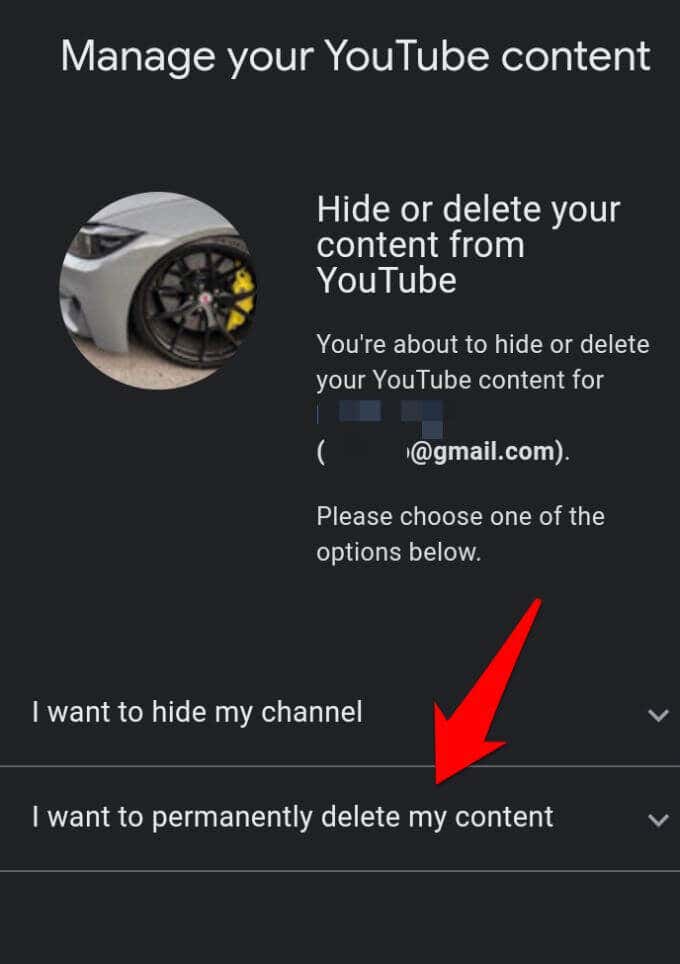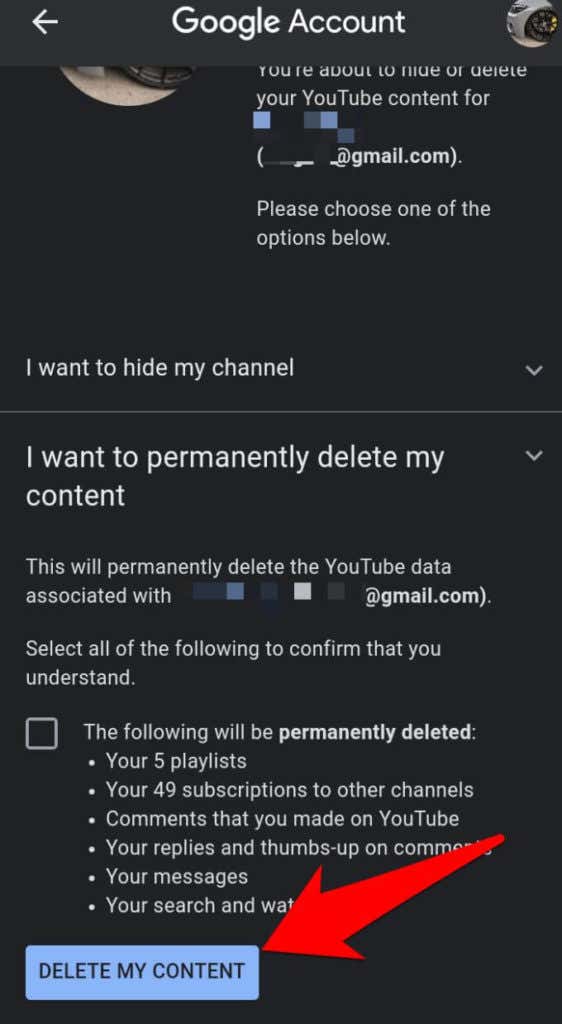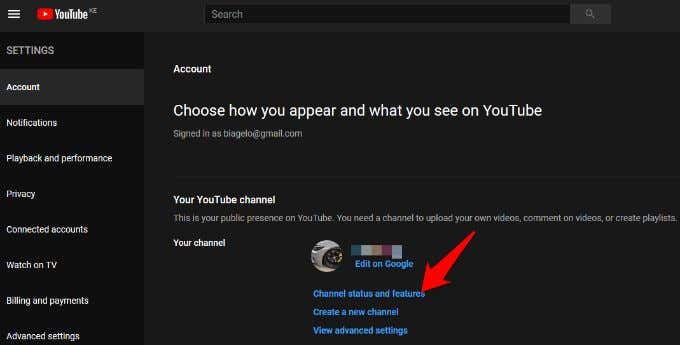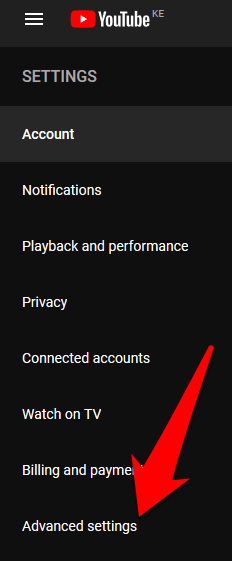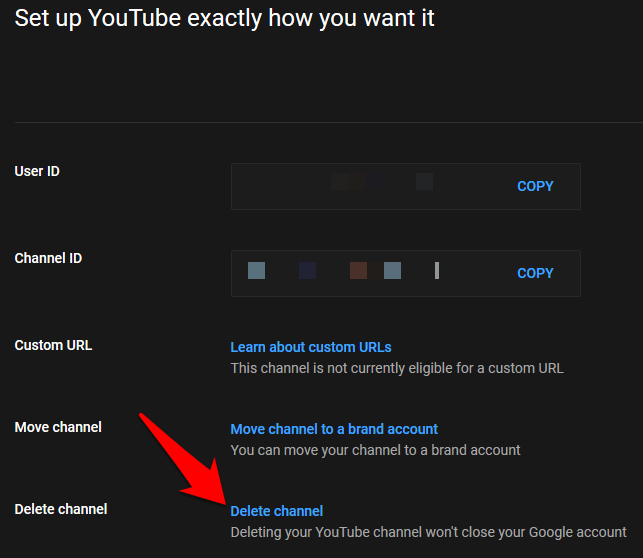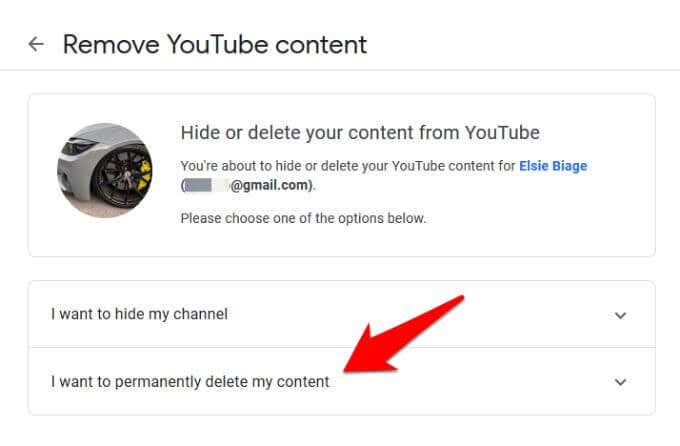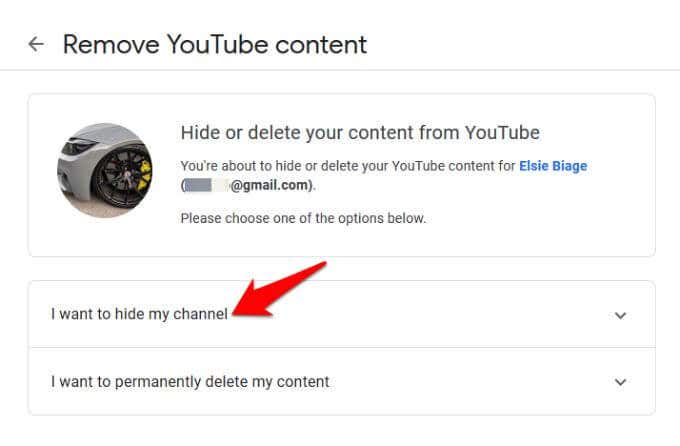If you’ve amassed lots of videos in your watch history and just want to clear out all your activity and comments that you no longer want to be associated with, or you’re just sick of YouTube’s recommendations, you can delete your YouTube account and everything in it in one fell swoop. The good news is that it’s not tied to other Google services like Gmail, Google Drive, Hangouts, Google Meet and others. Plus it won’t delete your Google account, but it’ll obliterate any videos you may have purchased and any other videos on your channel. If you’re absolutely done with your YouTube account forever, follow along to learn how to delete your YouTube account using a browser or the YouTube mobile app. We’ll also cover any implications that come with permanently removing your account from the platform.
How To Delete Your YouTube Account In A Browser
You can delete a YouTube account with all your videos and other data in a web browser. To do this:
How To Delete A YouTube Account In The YouTube Mobile App
To delete your YouTube account from the YouTube mobile app: Note: You cannot undo the deletion once you confirm the action. Deleting your account doesn’t mean you won’t be able to continue using YouTube for your own pleasure, because it’s not a must that you have an account to enjoy its services. It just cleans up your online presence by deleting that content. You can still leave comments on other videos, subscribe to other channels, save videos to a Youtube playlist or Watch Later section, share and more because your YouTube account is still associated with your Google account.
How To Hide/Delete a YouTube Channel
If you’re not sure whether you’re ready to delete your YouTube account, you can choose to hide or delete your YouTube channel instead, which just sets your YouTube content and activity to private without deleting everything altogether. To delete a YouTube channel, open YouTube in a browser on your computer or mobile device and sign into your account. Note: You can only delete a YouTube channel from the web, not from the mobile app. To see the list of channels tied to your Google account, go to Settings > See all my channels or create a new channel. Note: As long as you have your Google account, you’ll still have a YouTube account even if you delete the content and data in your channel. The only difference is that the channel won’t have any content or any trail of your previous activity on the platform. If you want to completely remove everything from Google services and associated products, you can delete your entire Google account, though this isn’t recommended if you still want to use Google services like Gmail, Drive, Docs and others.
Erase Your Watch History
If you’ve followed the steps above to delete a YouTube account, it’s now permanently gone from the platform. We have other useful guides if you want to quit many other social media platforms such as Facebook or Instagram. Check out our guide on how to delete a Gmail account, or watch our YouTube channel once you’ve used our tips to delete your account from the site.
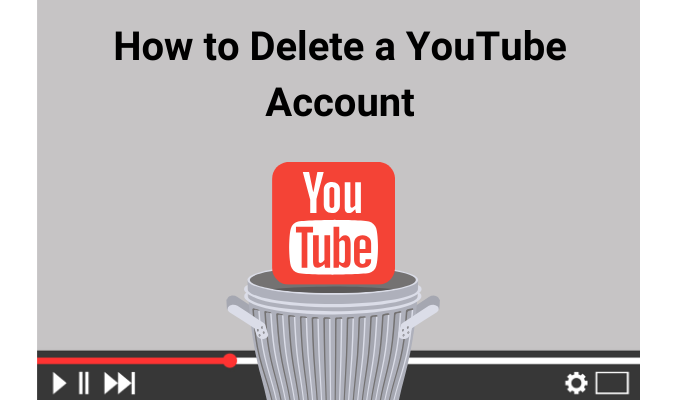
![]()
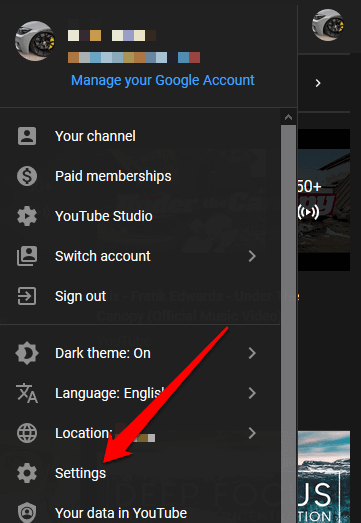
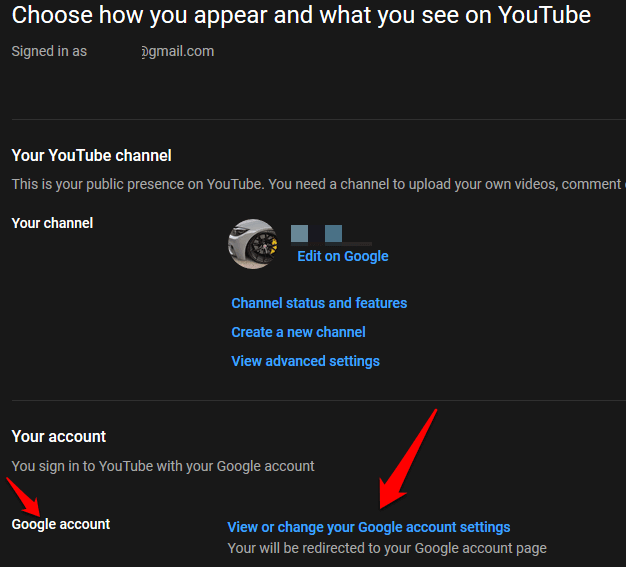
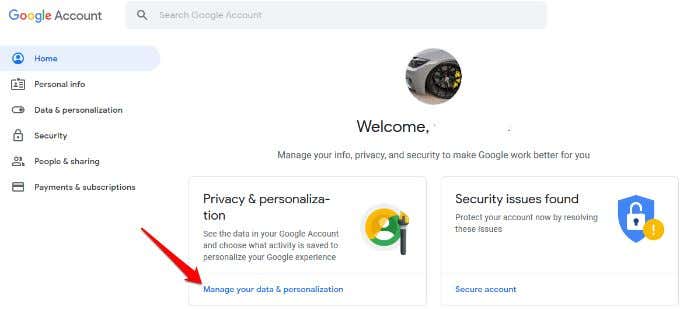
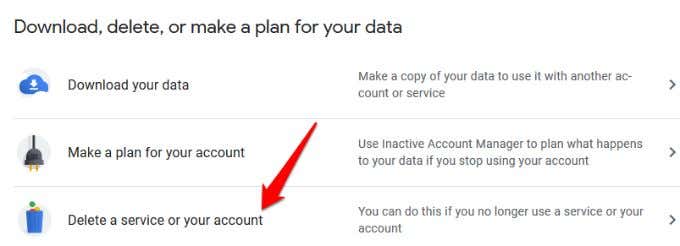
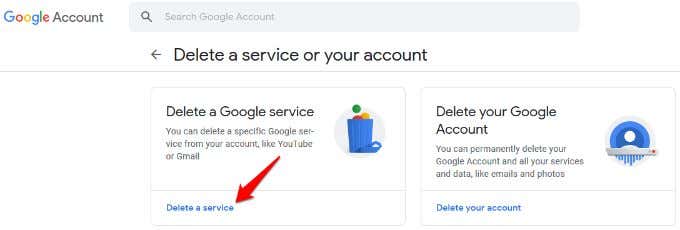
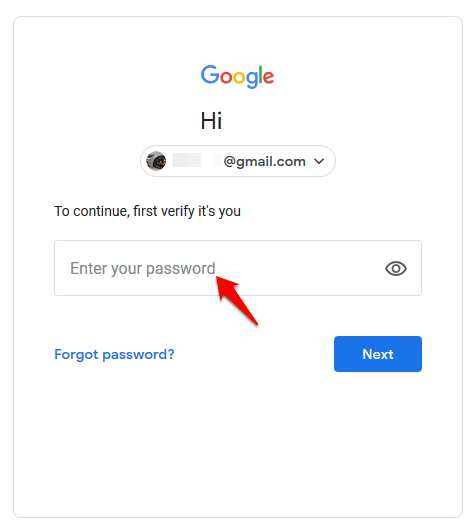
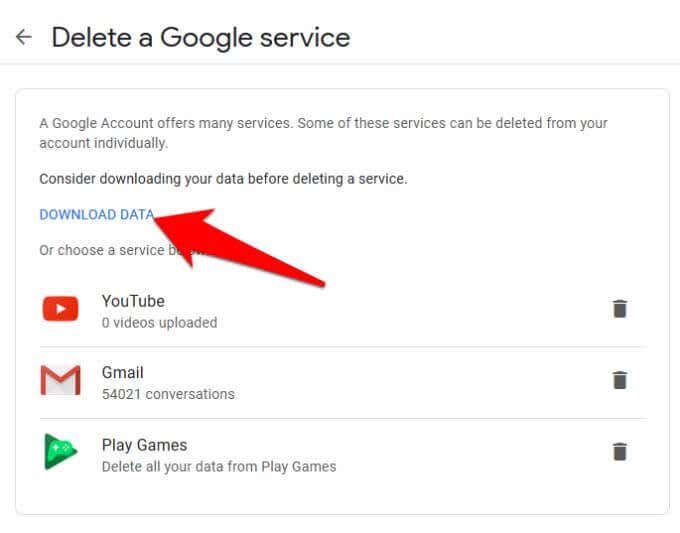
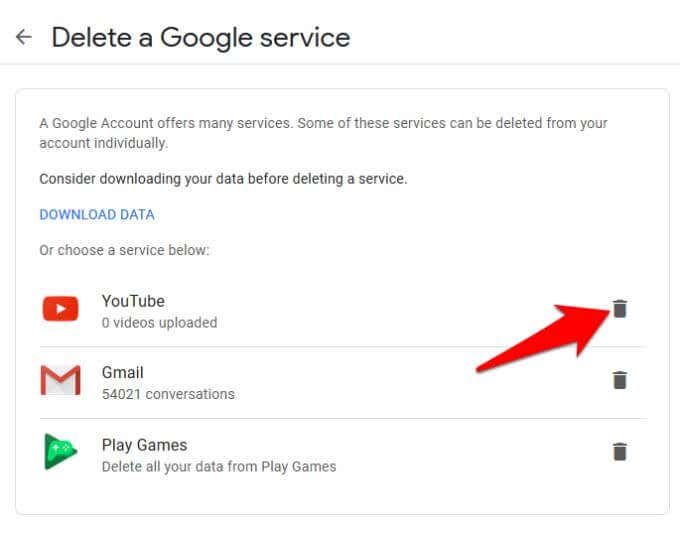
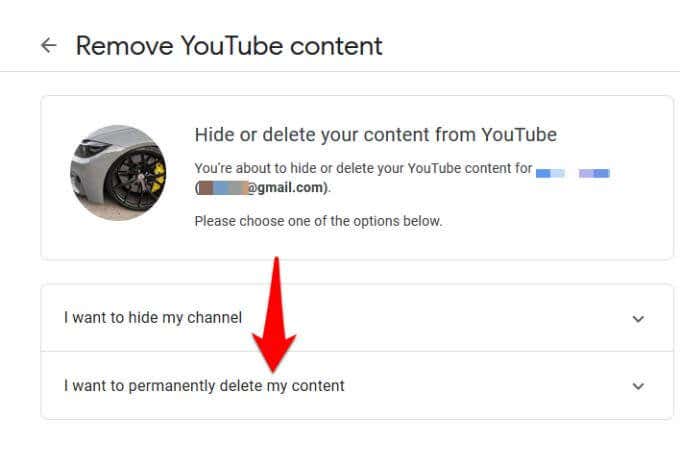
![]()
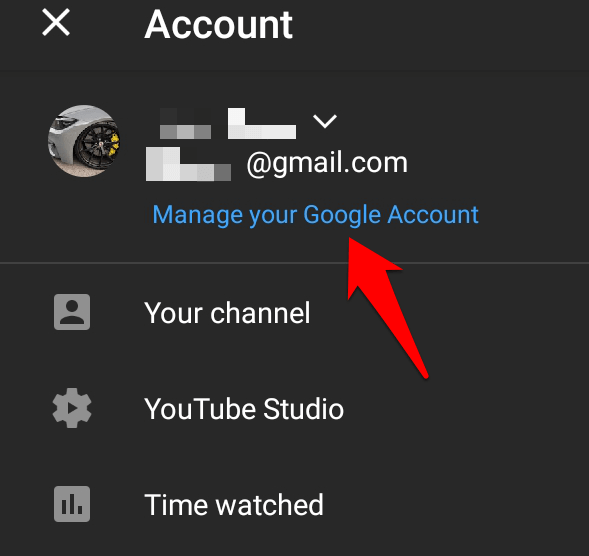
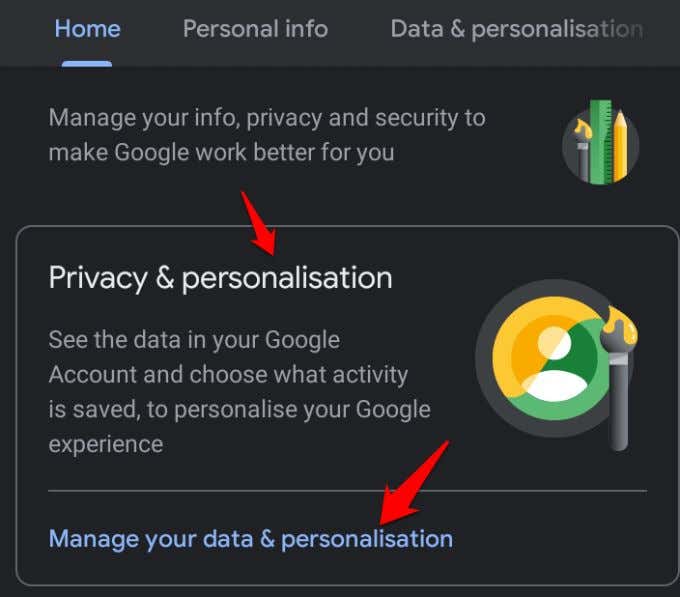
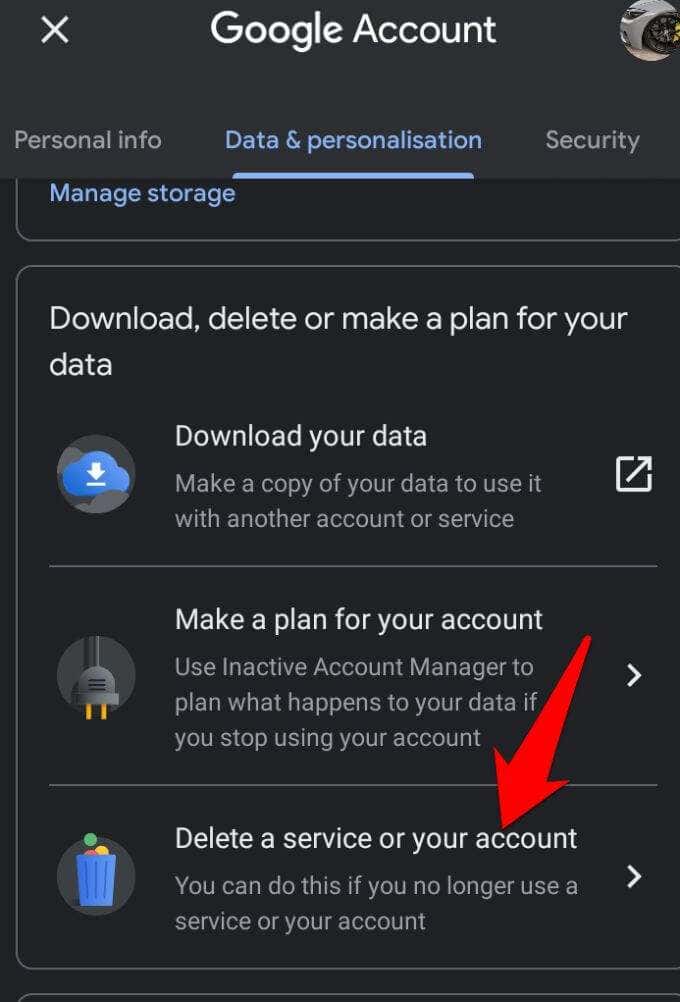
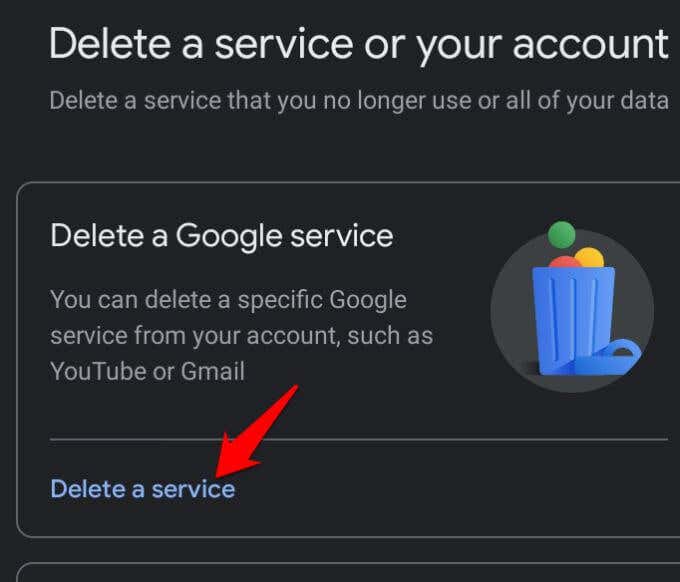
![]()