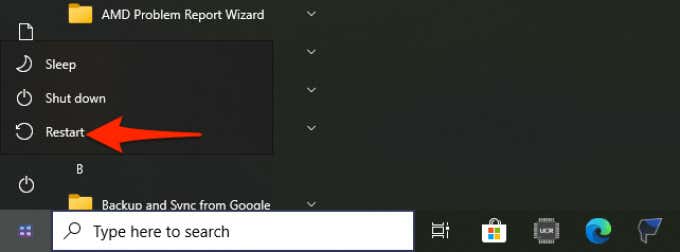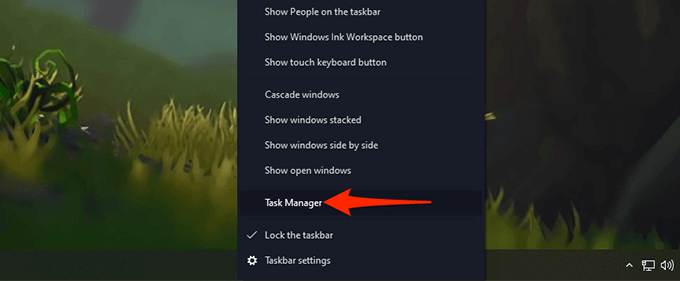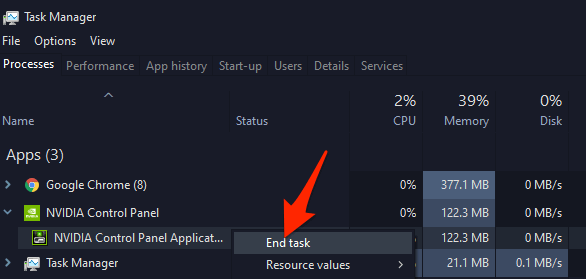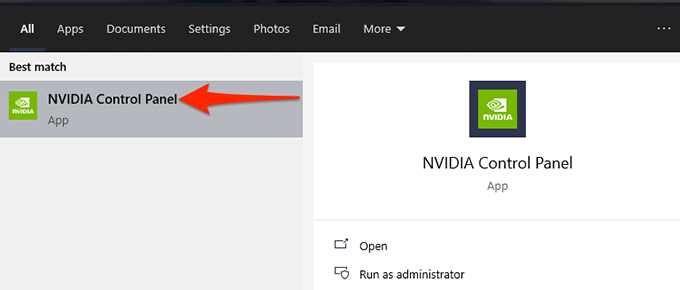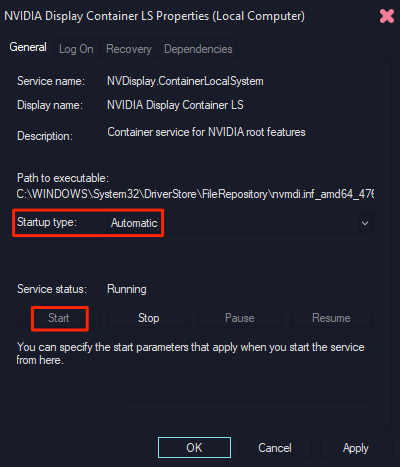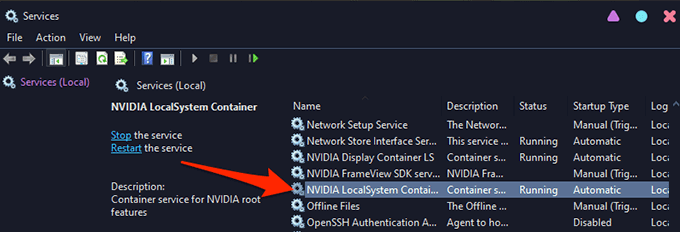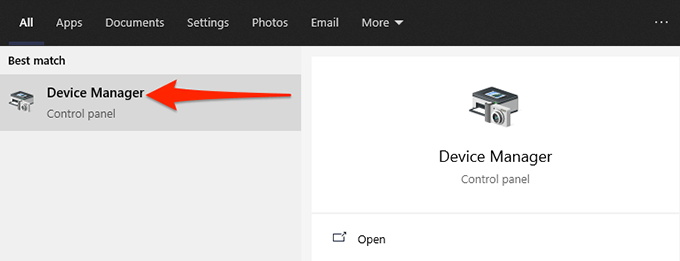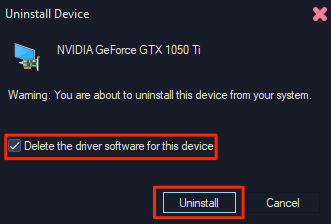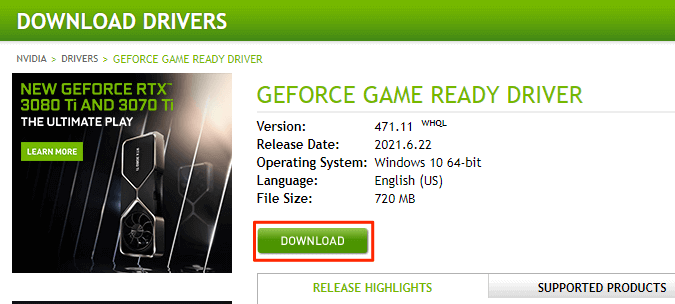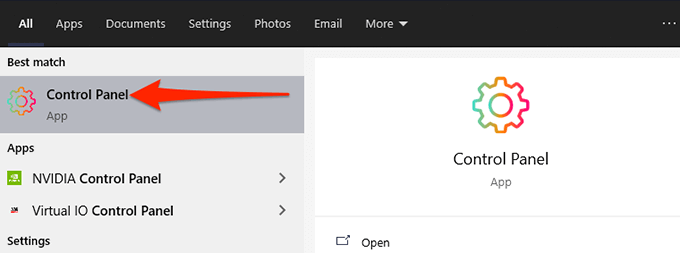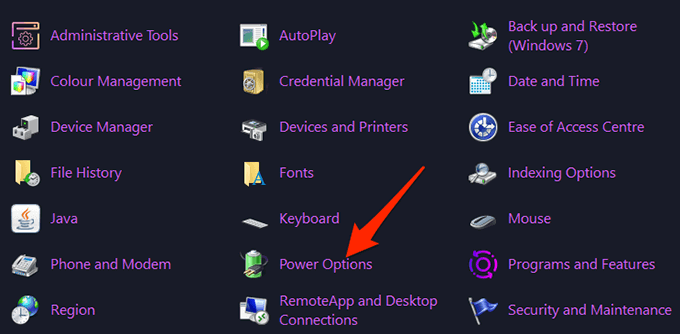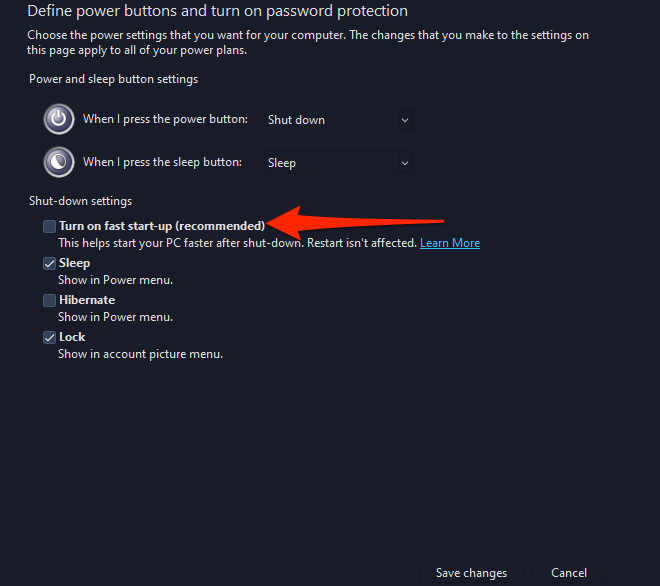Luckily, you can fix these common issues one by one and see if the Nvidia Control Panel opens.
Restart Your PC
On a Windows 10 PC, the easiest way to fix most minor issues is by restarting your PC. When you do this, many temporary items on your PC get reset. This gives a fresh chance to your programs to load from scratch. If Nvidia Control Panel is experiencing minor glitches, rebooting your PC should fix those issues:
Restart the NVIDIA Control Panel Application
Sometimes, the Nvidia Control Panel gets stuck in a loop, and as a result, it refuses to open. In cases like this, you can force close the problematic app from Task Manager, and then re-open it to see if it works.
Restart Certain Nvidia Services
There are a couple of services that must be running on your PC in order for the Nvidia Control Panel to function. Usually, your PC automatically starts these services when your computer turns on. But, there’s a chance these services have stopped running for some reason, which is causing the Nvidia Control Panel not to open. To fix this, you can manually start these required Nvidia services on your PC. You can also change a settings option so that these services launch on every boot of your PC. To do so:
Reinstall Nvidia Graphics Card Drivers
A major reason the Nvidia Control Panel won’t open is that you’re using either faulty or outdated graphics card drivers on your PC. The panel only works if you have an Nvidia graphics card installed on your PC with the right and working drivers. To fix the issue in this case, remove the existing drivers from your PC and reinstall the latest and working drivers. You can grab the latest drivers for your specific graphics card model for free from the Nvidia website. To do that:
Turn Off Windows 10 Fast Startup
Fast startup in Windows 10 reduces your PC’s boot time and allows you to enjoy a faster startup experience. However, this comes at a cost. Some programs, including Nvidia Control Panel, might not function properly when this feature is enabled. It’s worth toggling this feature off to see if the Nvidia Control Panel opens. To do that:
Update .NET Framework
Last but not the least, ensure you’re running the latest version of .NET Framework on your Windows 10 PC. This framework is required to run certain apps, and you can get this for free from the Microsoft website. And that’s how you can potentially fix the stubborn Nvidia Control Panel app on your Windows 10 PC.