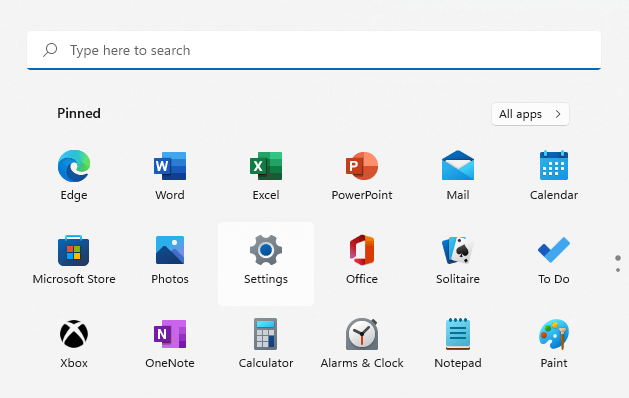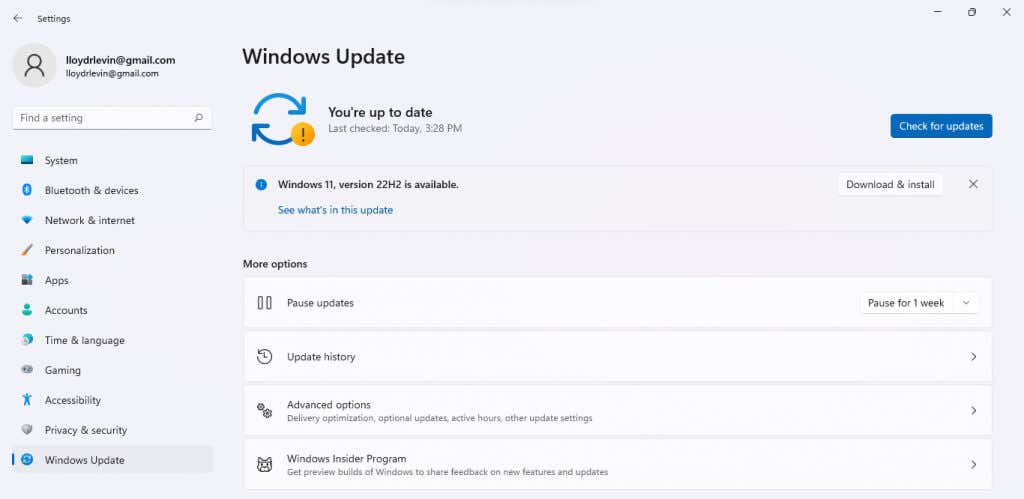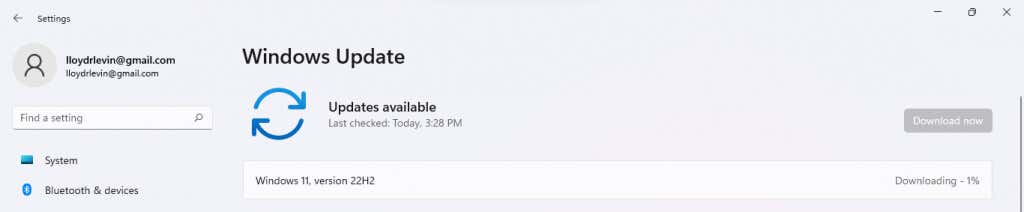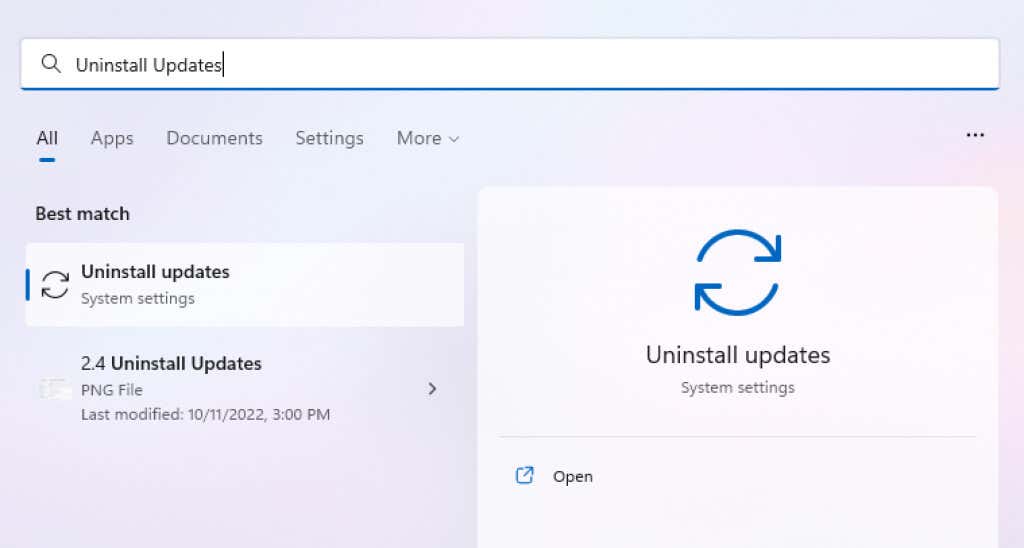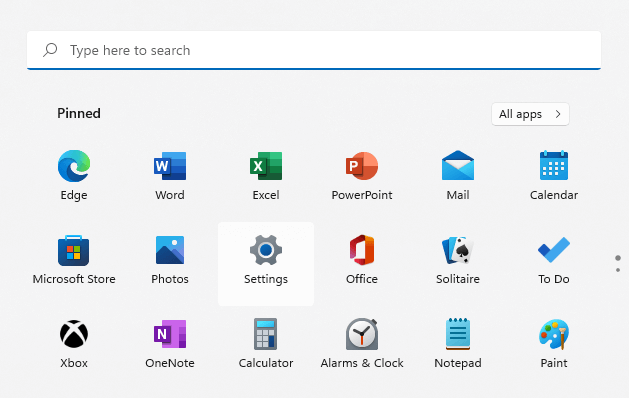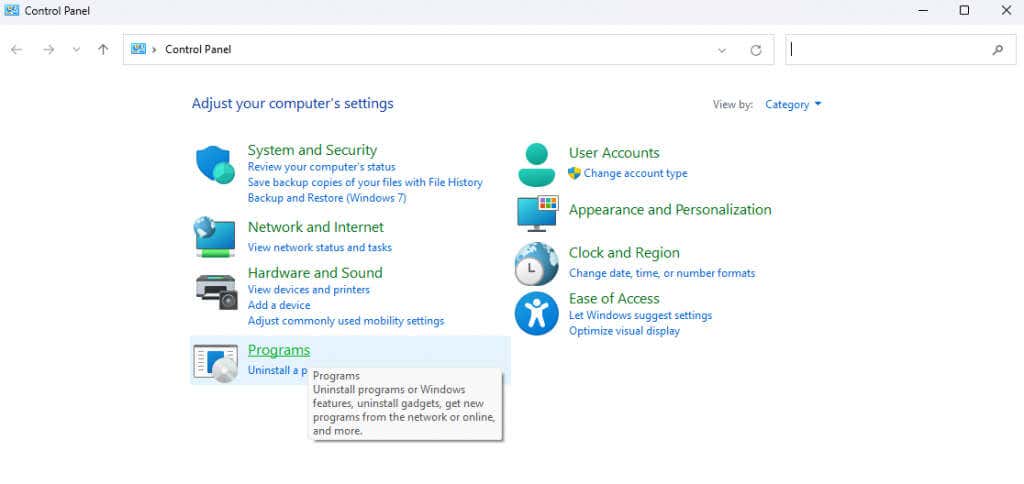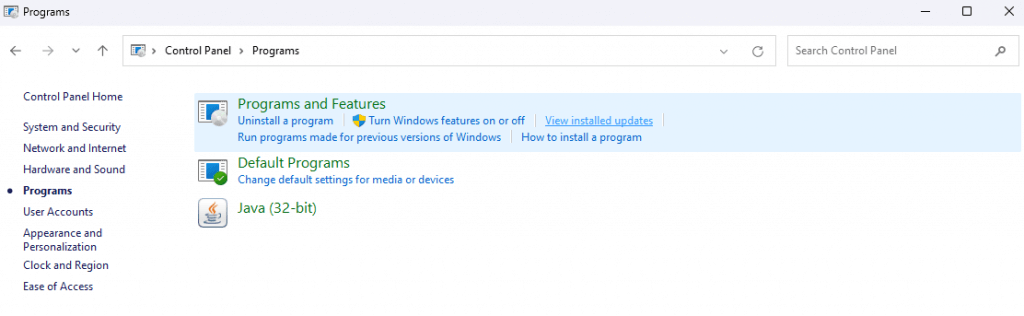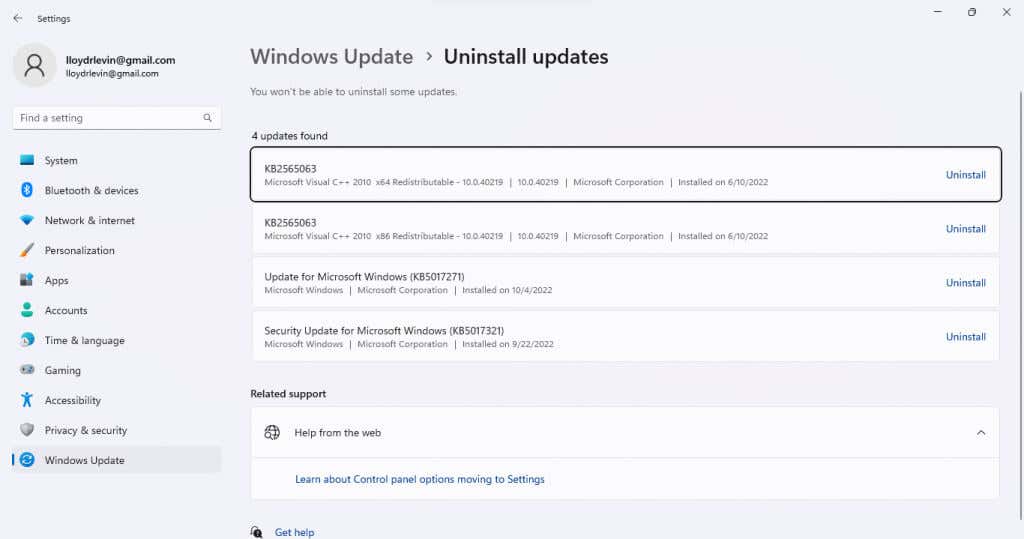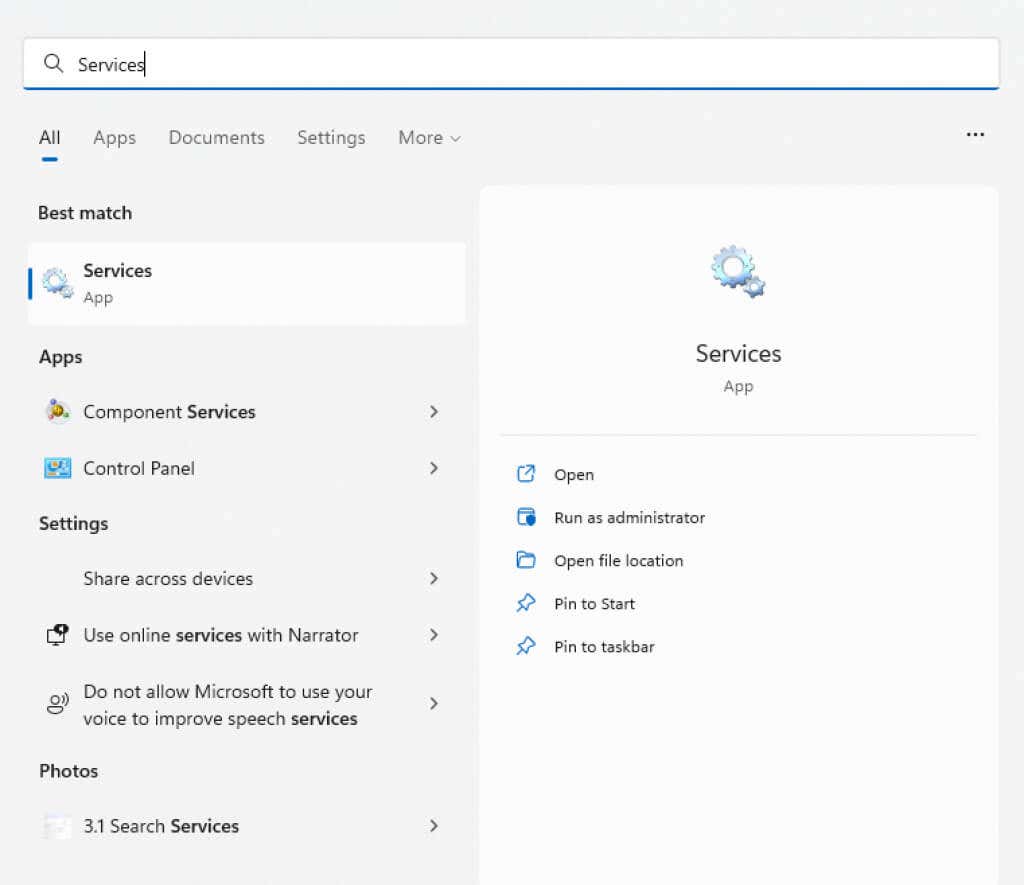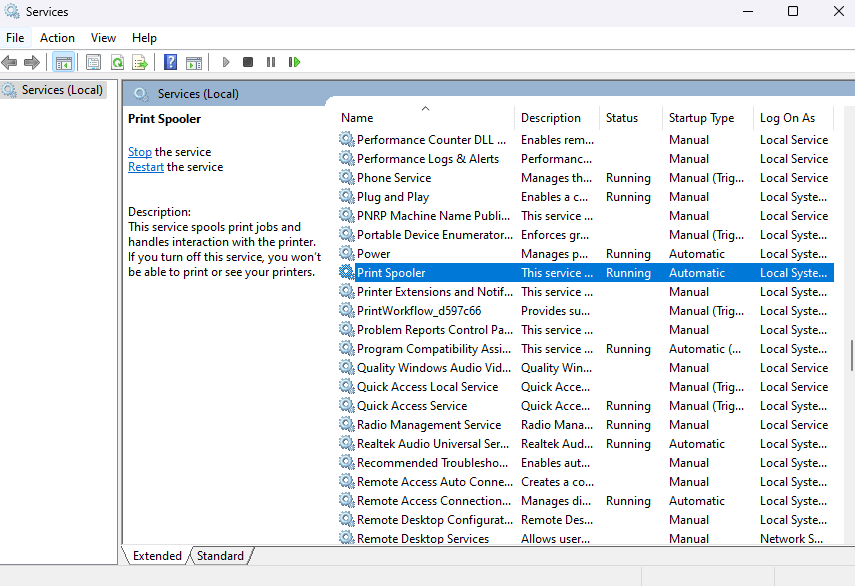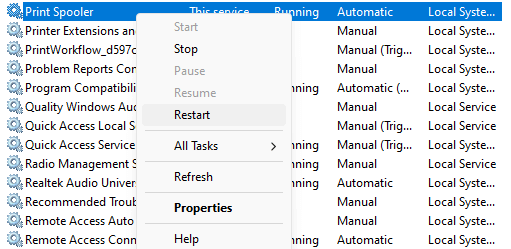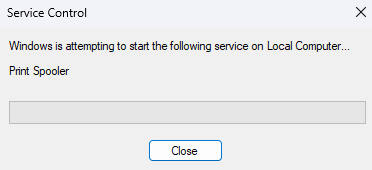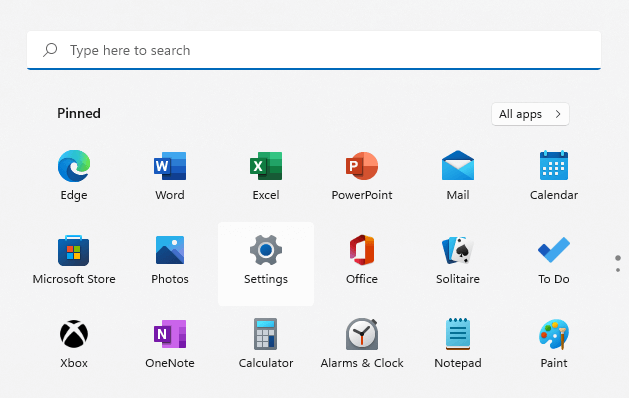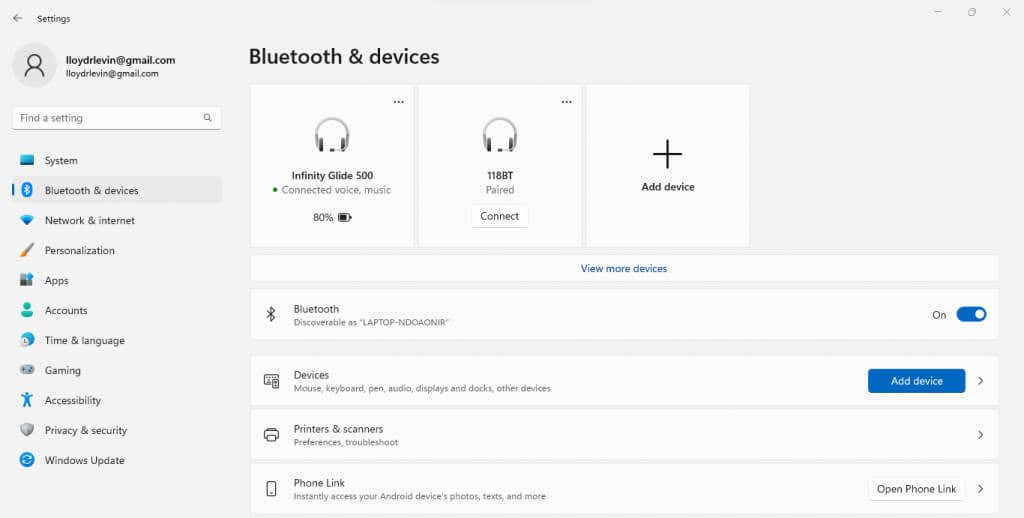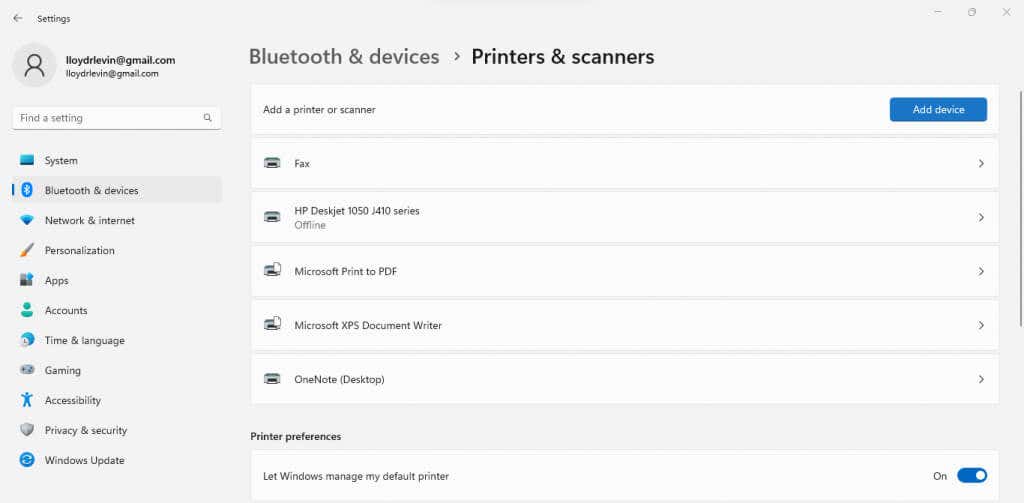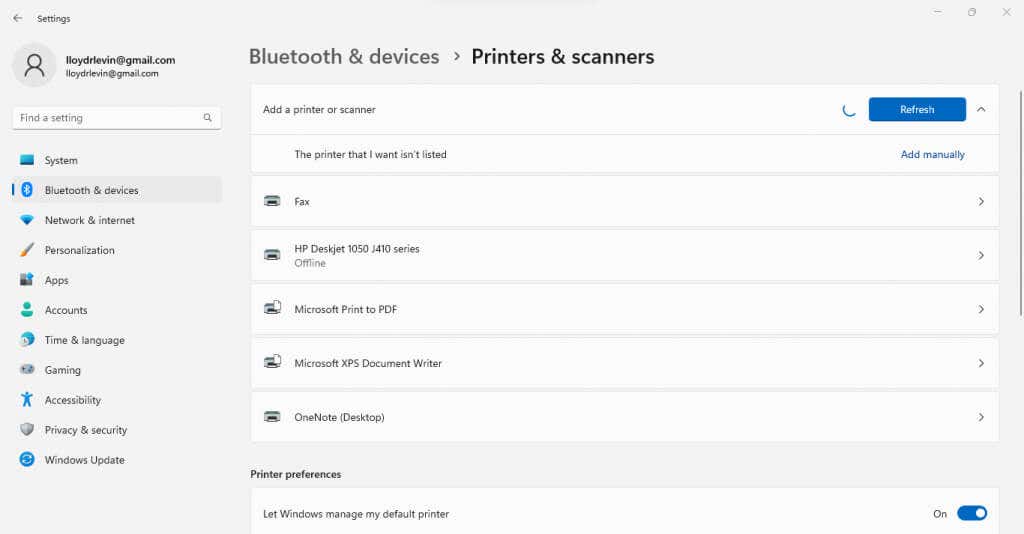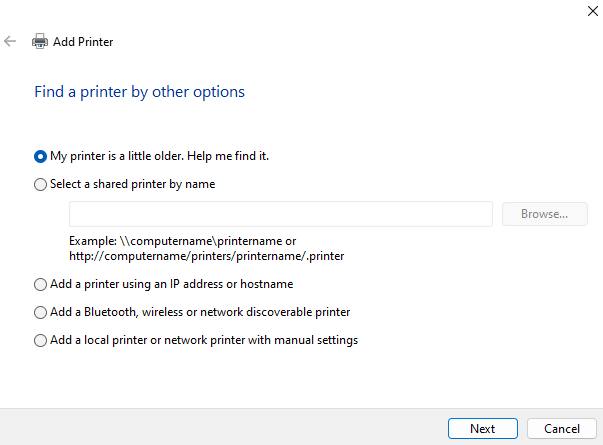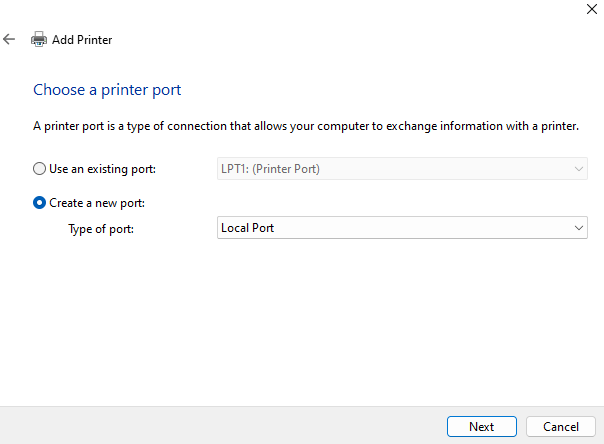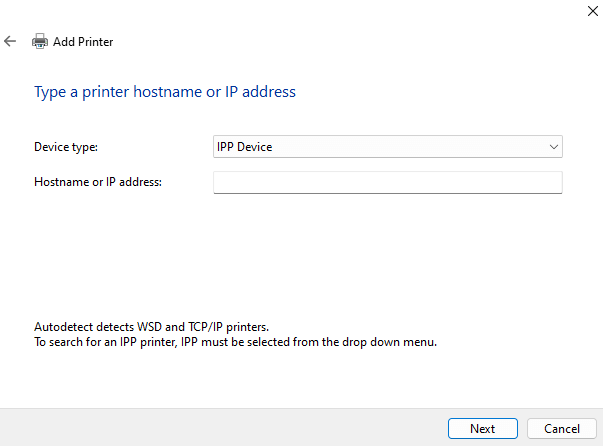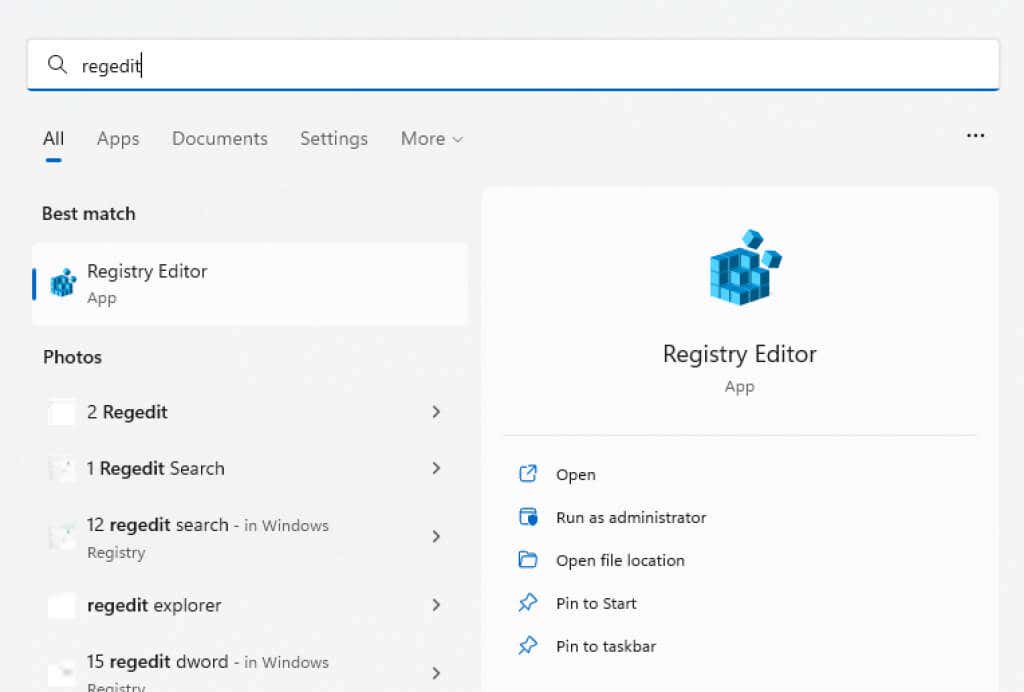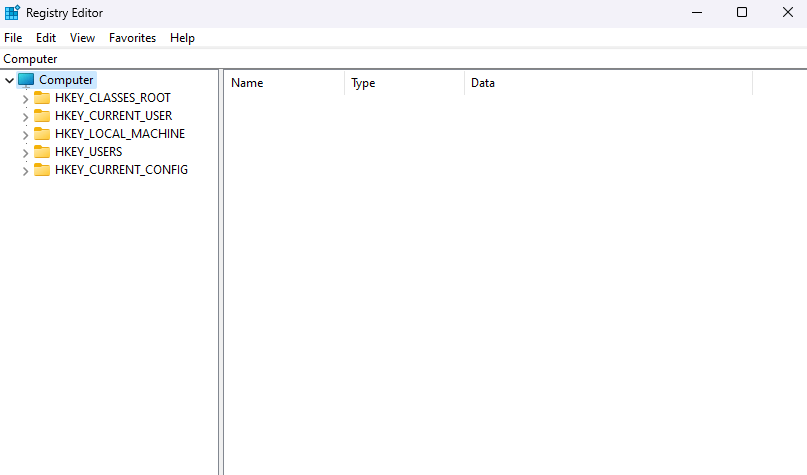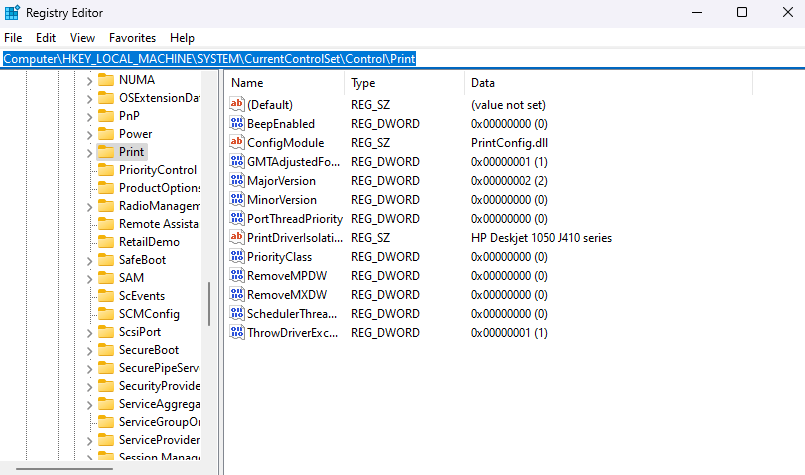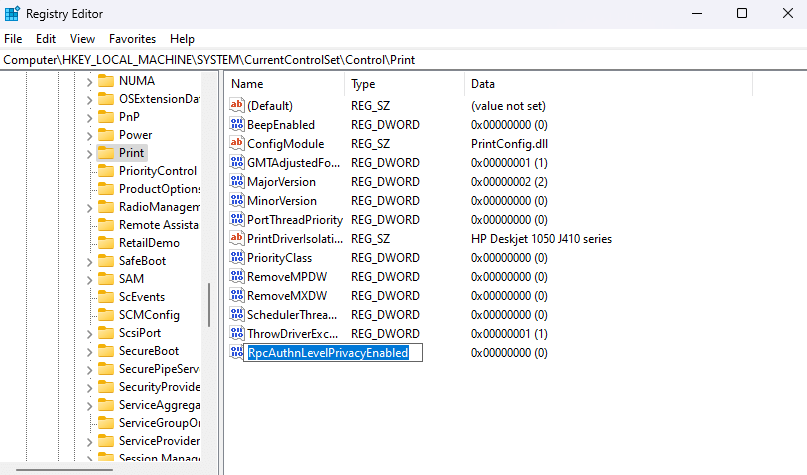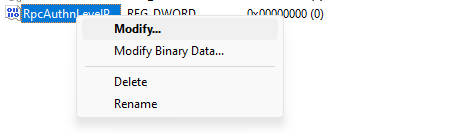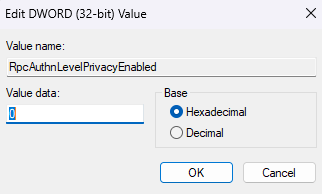From uninstalling the problematic update to manually installing the printer using a local port, we will review every method to get your network printer working again. Here are all the ways to fix the 0x0000011B error in Windows.
Fix 1: Update Windows
While it was a Windows Update that initially caused the issue, another update will likely fix it. Windows Updates are notorious for creating weird bugs and conflicts, but Microsoft is also quick to roll out a hotfix for any such problems. Simply installing the latest update will usually fix the 0x0000011B error. Restart your computer after the update is installed to apply the new changes. If you still get an “Operation Failed With Error 0x0000011B” message, move on to the next fix.
Fix 2: Uninstall the Problematic Update
In Windows 10 (and Windows 11), you can uninstall recent updates. This lets you roll back malfunctioning updates to get your computer working correctly. On Windows 11, you can find the option to remove updates by searching Uninstall Updates in the Start Menu. In all versions, you can also locate this setting through the Control Panel. Removing the update will fix the issue, though it is a temporary solution. Wait until the next update, as that usually implements bug fixes.
Fix 3: Restart the Print Spooler Service
The print spooler service is responsible for managing all print jobs created on the computer and is often the root of any printer-related bugs. Simply restarting the print spooler service can usually fix the 0x0000011B error. If the problem was caused by a temporary glitch, this should fix it. Otherwise, try another method.
Fix 4: Manually Install the Printer
A workaround for getting a network printer functioning again is to install it manually. This often allows the system to use the device without a 0x0000011B error message. Note that in earlier versions of Windows, you’d find this option in the Control Panel, while Windows 10 and Windows 11 have relocated it to the Printers & Scanners section of Settings. The steps are still mostly the same, just with an updated UI. Manual printer installation is a complicated process, with a lot of room for small errors that ruin the whole anyway. If you manage it, however, it is almost guaranteed to work without any 0x0000011B errors.
Fix 5: Disable CVE-2021-1678 Mitigation
The whole issue has been caused by a recent Windows Update addressing a security vulnerability posed by network printers. If nothing else works, you can perform a registry edit to shut this new feature down. While the edit is simple enough, registry editing always comes with some risk of messing things up, so the usual warnings apply. Do not fiddle with registry values beyond what is outlined in the following steps, and create a registry backup before you proceed.
What Is the Best Way to Fix the 0x0000011B Printer Error in Windows?
The only permanent solution to the 0x0000011B error is to install the latest Windows Update which fixes the issue. For now, you can try uninstalling the update or disabling the problematic security feature from the Registry. Other workarounds include installing the printer manually. You can do this by configuring a new local port with the printer drivers, or using the IP address of the network printer to help the PC establish a connection. Before you try all these methods, however, make sure you are suffering from a 0x0000011B error. If you cannot see the network printer in File Explorer, you might be using the wrong workgroup or just not connected properly.